In this article, we will guide you through the process of restoring a Cron Job from a HOSTKO backup. Whether you have accidentally deleted a crucial Cron Job or experienced a technical issue, this step-by-step tutorial will provide you with the necessary instructions to restore your Cron Job efficiently.
By following these guidelines, you can easily recover and reinstate your Cron Job, ensuring that your scheduled tasks and automated processes continue to run smoothly.
Log in to your cPanel (see How to Access cPanel).
Scroll down to the Files section and then click on JetBackup5.
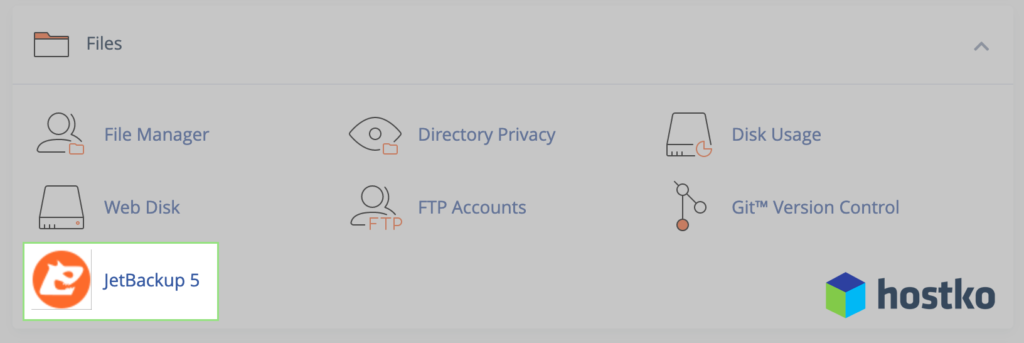
Under the Restore & Download section, click Cron Jobs.
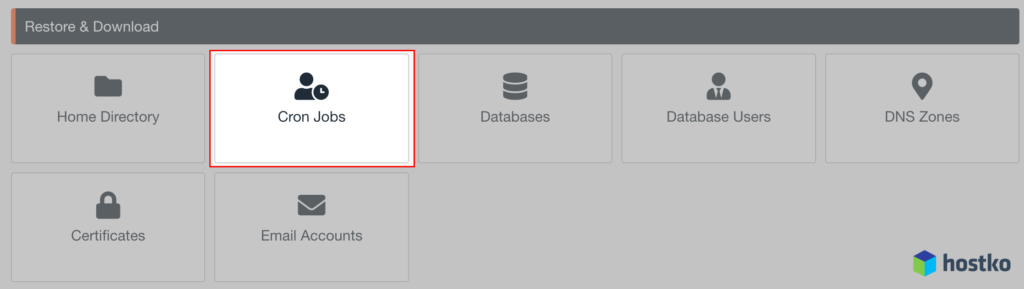
Select the backup you want to restore (sorted by date), then click the Restore button.

From the Restore Summary screen, check the Cron Jobs item is present under Items To Restore, then click Restore Selected Items.
Wait for the queue to finish the restoration job; the ‘Completed’ status will display when the restoration is complete.