Overview
This tutorial will show you how to configure your email address on Mac using the Apple Mail application, specifically for version 13.4 on macOS Catalina (Version 10.15.4).
Note that the version of Apple Mail may differ depending on the macOS you are using, as Apple Mail is the default email client that comes with every Mac using OS X 10.15 or later.
Requirements
Before beginning, make sure you have the following items ready:
- An email address (for assistance creating one, please refer to the article “How to Create an Email Account”),
- Your email password,
- And your mail client settings (check Where to Find Mail Client Settings in cPanel).
How to Configure Your Email on Mac Using Apple Mail
To get started, open Mail.
If you haven’t added an email account, you will be automatically taken to the Add Account prompt.
If you need to add an account, or the prompt doesn’t appear, select Add Account from the Mail menu.
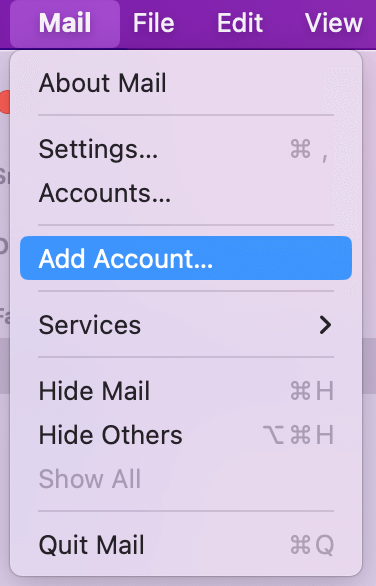
Select “Add Other Mail Account...” and then press “Continue” at the Add Account prompt.
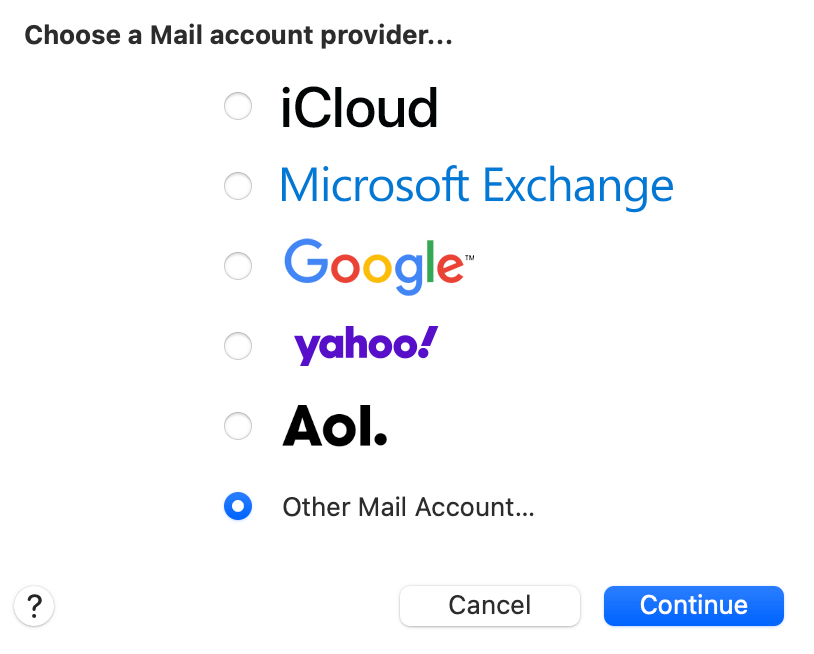
Fill out the following information and click Sign In.
- Full Name: Your name as you would like it to appear when sending your emails.
- Email Address: Your full email address.
- Password: The password for your email account.
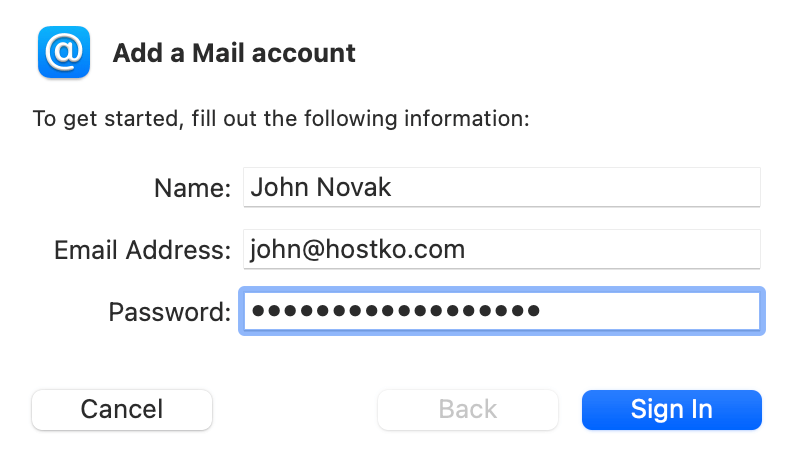
The Apple Mail app will try to connect to the mail server. It will use “autodiscover.example.com” as its default search; however, this will not work unless the subdomain has been created and an SSL Certificate installed.
If the auto-discover settings are unsuccessful, a “Unable to verify account name or password” message will appear in a new settings box.
Fill in the fields using your email info and incoming/outgoing mail settings.
- Email Address: Enter your full email address.
- User Name: Enter your full email address.
- Password: Enter the password to your email account.
- Account Type: We strongly recommend connecting via IMAP.
- Incoming Mail Server: Enter mail.yourdomain.tld (replace yourdomain.tld with your domain name)
- Outgoing Mail Server: Enter mail.yourdomain.tld (replace yourdomain.tld with your domain name)
After selecting the email account, you can choose which apps to connect it to. Select the email or other desired apps, then click “Done” to finish.
Congratulations, you have now configured your email address on Apple Mail! Should you have any questions, please do not hesitate to contact Hostko’s 24/7 support team.