You can change the install of PHP for your Hostko cPanel install and all sites associated with that install and make changes to the PHP Extensions and PHP Options for your cPanel account.
Changing PHP version
- Once logged in to your cPanel control panel, look for the SOFTWARE section and the Select PHP Version tool.
- From the drop-down menu select the version of PHP you would like to change too. We suggest checking the Currently Supported Versions PHP page. We do not recommend using a PHP version that has reached “End of Life”, aka out of date.
- Once you have selected the PHP version you wish to use now click the Set as a current button to save your PHP version.
On this extensions page, check or uncheck any and all PHP extensions you feel you will need, or not need. If you are not sure to leave as is. If you do make any changes make sure to click the Save button, bottom left.
Now recommend you click on Switch To PHP link top right.
Set PHP Options
On the PHP options page, you will see the options that you can change the values. If you are not sure what you are doing. DO NOT change anything!
If you wish to make changes to one or more of the PHP options simply click on the value a drop-down menu will appear as shown below, select your value and then click the “Apply” button. Once all values have been changed make sure to click the Save button to save all your value changes.
Checking your current PHP settings
If you want to know what settings are in effect on your server, then create a php file containing the following code and browse to it using a web browser.
<?php phpinfo(); ?>